Find virus and scan
Windows
- 1Open the Windows Security panel. To open it, press the Windows key on your keyboard, type security, and click Windows Security in the search results.[1]
- Windows 10 comes with Microsoft Defender, which is a full-featured antivirus/antimalware suite designed to protect your PC from viruses in real-time. As long as you keep Microsoft Defender running, it will catch most viruses and malware before they can be installed on your PC.
- If you have any other apps open on your PC, you should close them now.
- Re-open Windows Security and select Virus & threat protection. You'll want to do this as soon as your PC restarts after the scan.
- Restart your computer in Safe Mode. Safe Mode is a version of your computer's operating system that loads only the necessary files and services, making it impossible for most viruses to run. You can restart into Safe Mode by doing the following:
- Click Start , then click the Power icon.
- Hold down ⇧ Shift while clicking Restart in the Power menu.
- Click Troubleshooting on the blue screen.
- Click Advanced Options, then click Startup Settings.
- Click Restart, then press 5 to select the "Safe Mode with Networking" option. If "Safe Mode with Networking" is tied to a different key, use that key instead.your computer finishes restarting into Safe Mode, you can open Disk Cleanup by clicking Start , typing in disk cleanup, and clicking Disk Cleanup at the top of the Start menu.
- Click Clean up system files in the lower-left corner of the window.
- Check every box in the middle of the window (you will have to scroll down to see the last few boxes).
- Click OK, then click Delete Files when prompted.
- Download and extract Autoruns. Autoruns is a Microsoft tool that shows you the various programs that started up with your current session. To download and extract it, do the following:
- Go to https://docs.microsoft.com/en-us/sysinternals/downloads/autoruns in your computer's web browser.
- Click the Download Autoruns and Autorunsc link near the top of the page.
- Double-click the downloaded ZIP folder.
- Click Extract all, then click Extract when prompted.
- Open the extracted folder, then double-click the Autoruns file to open Autoruns.








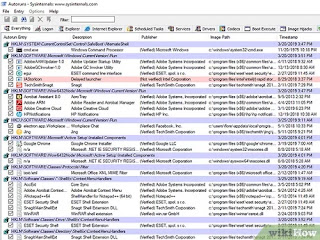

Comments
Post a Comment