Default wallpaper in windows
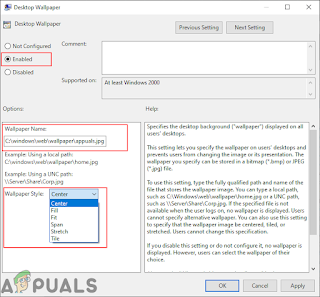
After that, click on the Apply and Ok buttons to save these changes. Most of the time the Group Policy will automatically update the changes. If not, then you need to force the update for the group policy. Search for Command Prompt in the Windows search feature and run it as an administrator. Now type the following command in Command Prompt (Admin) and press the Enter key. You can also do this by simply restarting the system. First, open the Run dialog box by pressing the Windows and R keys together on your keyboard. Then, you need to type “regedit” in the box and press the Enter key to open the Registry Editor. If prompted by the UAC (User Account Control) prompt, then click on the Yes button. To create a Registry backup before making new changes, click on the File menu and choose the Export option. Select the path and name the file as you want. Finally, click on the Save button to create a Registry backup. Double-click on the Wallpaper value and it will open a small dialog. Now...
